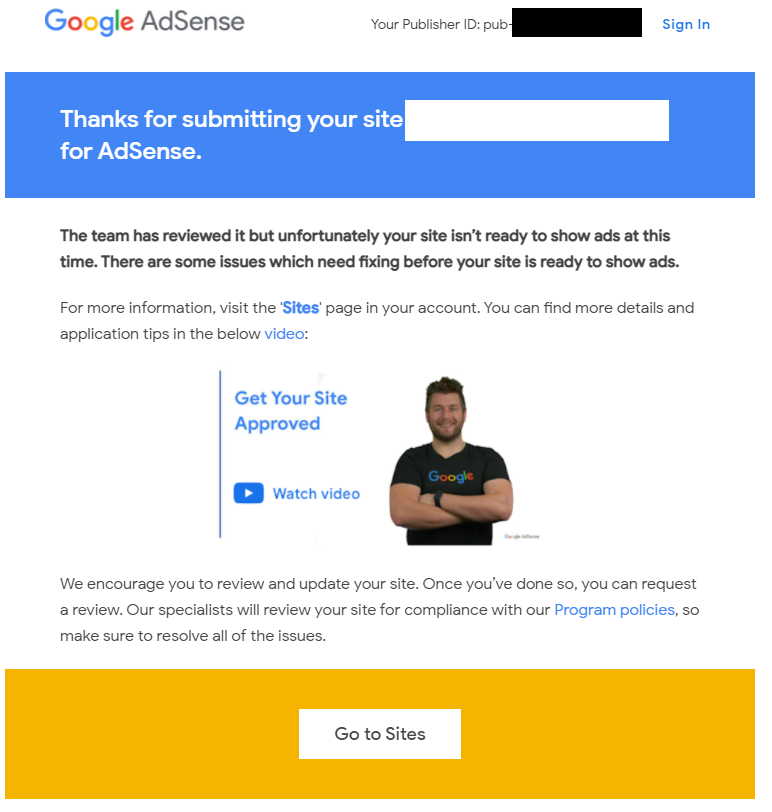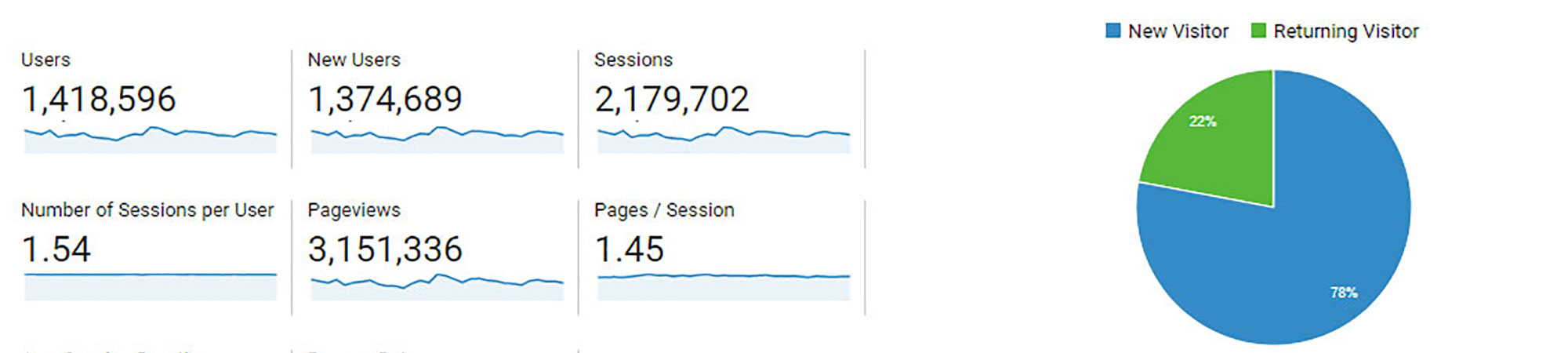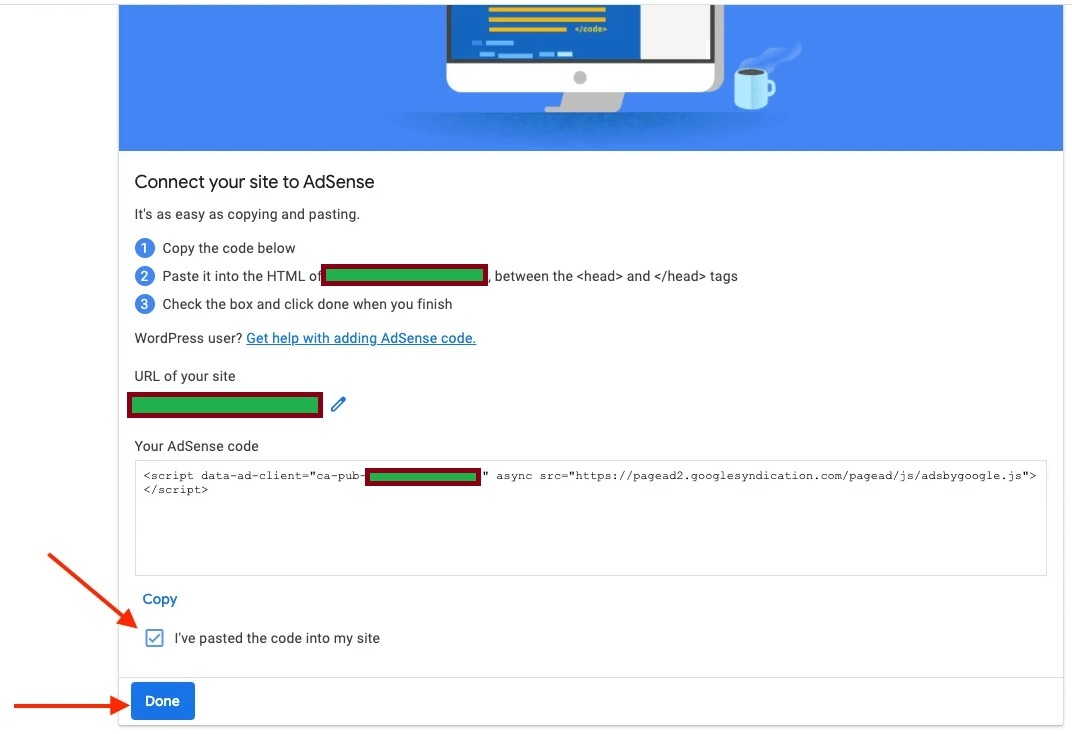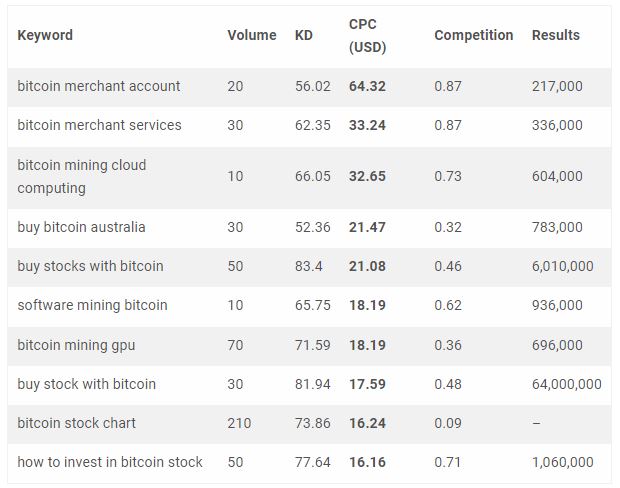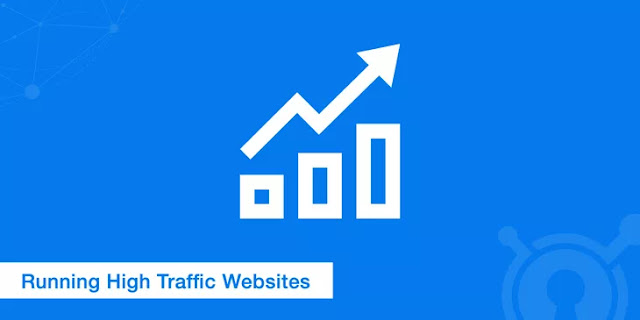Internal linking for SEO: Best Practices in 2022
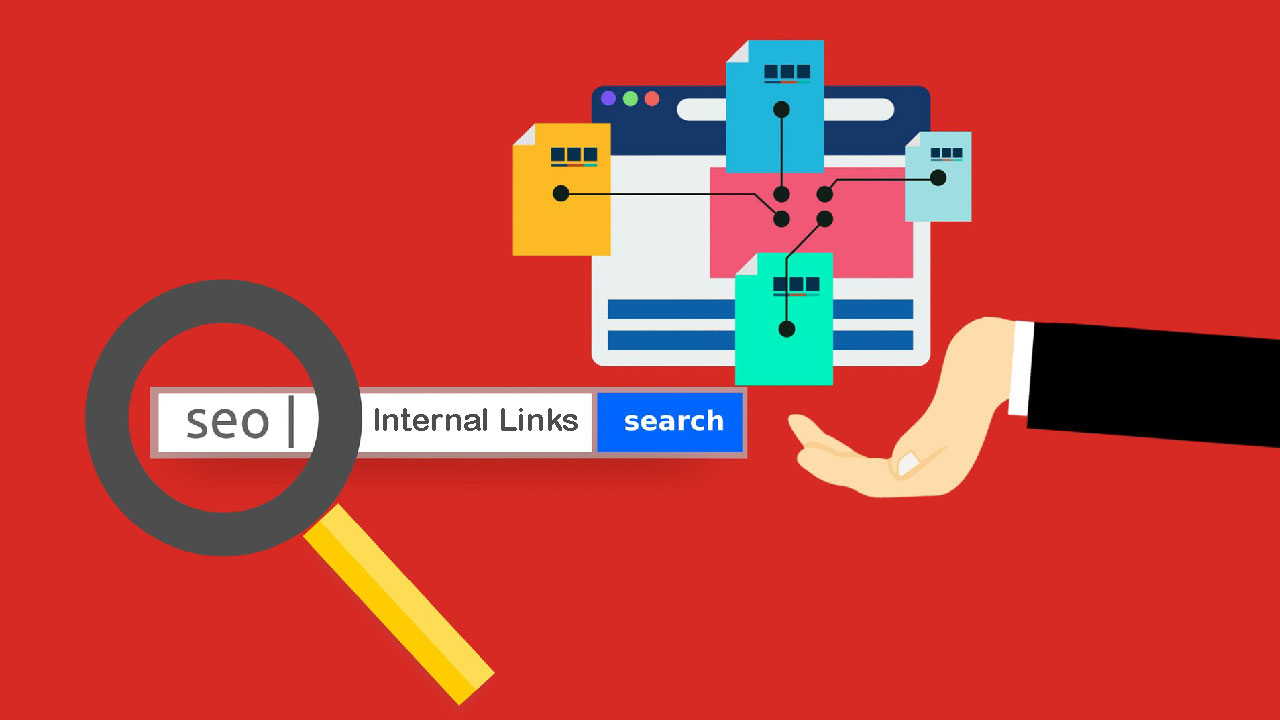
Internal links is one of the best on-page SEO factors in 2022. Website owners ignore this internal linking SEO while considering content optimization.
Internal Linking SEO 2022: Internal links are content king. Internal linking is one of the best on-page SEO (Search Engine Optimization) factors in 2022. But most of SEO manager and website owner ignore this while considering content optimization.
Google i.e. Search engine finds relevant contents from the link sources. Without links search engine does not work. If your webpage gets more links from somewhere on the web, it ranks better than those web pages that has comparatively less backlinks.
Did you know? Both your site visitors as well as search engines use links to find content on your website. The links are of three types internal links, external links and inbound links. Internal links helps Google to understand the structure of your website. It creates hierarchy on your site to increase authority (PageRank) of a post.
Every day user search millions of webpages with helpful information. Google uses software known as web crawlers to find and index webpages.
A search engine crawls websites by following links on web pages to discover new pages that have been made available on the web. Google bot collect information from across hundreds of billions of webpages and organize it in the Search index.
SEO internal links WordPress: Over 60 million people have created WordPress website for their online identity. I am sure that you are also using WordPress for your website. Am I right? Actually, most of newbies are not aware of best practice for Internal links SEO WordPress. I will discuss here the SEO internal links best practice for your WordPress.
Table of Contents
What is an internal linking with example? Types of Internal links
What are internal links and its benefits? Internal linking means linking from one page to another page on your website. That means the source domain and target domain are same. Internal links can help users and Google navigate your site better.
In my opinion, there are two types of internal linking viz. 1) Internal Links for Website and 2) Internal Links for Webpage. What? Yah! I think so.
Website Internal Links:
Internal links that creates trustworthiness and helps users to know more about your website is called website internal links. These links generally linked from every webpage on your website.
For example: Links to your Home page, About Us page, Contact Us page, Privacy policy page, advertise with us, career and Help pages, post feed, categories and tags etc.
You might notice drop-down menus of menu bar and navbar of any site. Menu bar provides site visitors a standard place to find main topics on your website that they might be interested in.
Webpage Internal Links:
Internal links that provides depth knowledge about specific term or topic used in your contents of a particular webpage is known as webpage internal links. Webpage internal links are commonly known as contextual links.
For Example: A link to my tutorial about “Post Title and SEO” from this article is an internal link, and a link to Search Console Help “Links Report” is an external link.
These links are useful to provide related content users want to find. Google also use these links to identify signals that can help determine which pages demonstrate expertise and authoritativeness on a given topic.
That means the more links a particular webpage receives, the more important it will seem to search engines. Therefore, you must internally link webpages of your site to boost page rank on SERPs (Search Engine Result Pages).
What is internal linking and external linking?
Linking to another site from your site is called external linking (outbound links) and it also known as backlinks for that another site. Whereas, linking to one page to another on your website itself is called internal linking.
In other words, internal links connect pages and posts on your own site and external links connect your pages with other websites.
How important is internal linking? Why Internal Links?
Internal links for SEO: Internal linking is an important on-page SEO factor in the eye of search engines including Google. But the question is why internal linking is so important? And where do we start?
As we know that the search engine follows links to discover content on the web and index them. Webpage getting more links creates signals that it’s an important and high-quality content. Google consider both internal and external links for ranking purpose.
As a site owner, you have full control over internal links. With the right internal links, you’ll guide your users and Google to your most relevant and quality content pages. Thus, you should follow best practices for internal linking and increase your ranking position on SERPs.
Content Relationships and Content SEO
Internal links build relationship between contents of your website. Content SEO includes a good relationship between webpages to derives more traffics. You can see this tutorial has been posted under organic traffic category and tagged with PageRank and SEO.
That means, I want to tell Google that this tutorial is related to that category and tags. In a similar way search engine recognize that all posts under that category and tags are related to each other.
Simply, you can say that Googlebot comes at the webpage of your site and starts finding other webpages with the first link you provided in that webpage. By following links search engine can understand the relationship between the various pages and posts with similar subject matter.
Link Value and Valuable Links
The more links a webpage gets, the higher the link value of that webpage. Google divides link value between all links on a webpage. Actually, the link value of any webpage will be shared between all the links (Internal and External) found on that particular webpage. The link value passed to the following web page will further be divided between the links on that webpage, and so on.
The homepage of any website has the highest link value compare to other web page because it has the most backlinks. Thus, Google will find your new blog posts faster if they’re linked to from the homepage of your site.
Therefore, your newest articles, tutorial or blog posts will get more link value if you link to them from the homepage, instead of linking only on category and tag pages.
Note that your internal links must be relevant for the webpage that links to another webpage. Only relevant links provides values to the linked webpages. Because Google believes a page that gets lots of valuable links as more important and that way you increase the chance of appearance on the top of PageRank.
How do I find internal links?
It is very interesting question. The answer is link of each and every webpage on your site is internal link. But more relevant query would be if you ask me that how to find related SEO internal link for current post.
Smart Way to find Relevant Internal Link for SEO
Suppose you are publishing a new blog post on your website. Now, you want to add internal links to that page. You have to use keyword (anchor text) of web pages that are performing well on SERPs. But, how do you find that webpage?
Step-1: Copy any relevant keyword or phrase (to be used as anchor text) from your current post. Suppose you are writing about Apple iPhone.
Step-2: Just go to google.com
Step-3: Use this Showeblogin SEO tricks to search for your keywords
site:YourDomain.com “Paste that keyword or phrase (Apple iPhone)”
Now, search engine shows you the top performing webpage of your site related to that keyword (Apple iPhone). Suppose Google returns 40 pages with that keyword. Pick up the top 5 pages from search results.
Step-4: Go to those pages and look for that keyword (Apple iPhone) and link to the new post from those webpages using the same anchor text.
This is how you will find best and high authoritative internal links for your current post. Similarly, you may link back to those pages from your recent post.
Just go to the list of published posts and search the keyword to be used as anchor text for internal linking. If you are using WordPress, you have to select your anchor text while writing your current post and click on link button on post editor and paste the URL of your recent post.
How many internal links is too many?
Too many internal links SEO: When you get the concept that links pass their link value on, you’ll understand that more links to a post mean more value. Internal links must be useful for your user and related to your content. On the other hand, if you link more web pages from current post, you are sharing less link value to those webpages.
Additionally, too many internal links might distract your users from the main topic that you want to explain in a post. It is also possible that the information for which user came to your website may stray from the content because he will click on the internal link and go to another page for which he did not come.
Back in 2009, Google says that up to 100 linked pages from your post might be considered as good links. Does it still relevant in 2023? Does Google automatically consider my site spam if my webpage has over 100 links? The answer is no, not at all. It is just 100 links guidelines.
Depending on various factors, a web page might have 100+ links. Those factors include the following:
- Your content is long.
- Each link is relevant for the webpage.
- Every links creates value for your site users.
- Good balance between internal and external links.
- Real stuff on the page that may be defined on another page in detail.
Too many internal links are not good for both users and search engines. Tons of links make your site seem spammy and provides bad user experience and both factors affects content SEO rankings. That is why you link to another webpage only if it provides best user experience.
Note that you link a page two or more times from your post then it only counts as one link. That means you should count number of pages rather number of links on your web page.
Internal Linking Strategy in 2022 – SEO best Practice
An Actionable Guide for internal Links: Internal linking is ongoing process on a regular basis to evaluate and improve quality of your contents. Setting up an internal linking strategy in 2022 is very important. Contextual as well as product web page should have internal link to boost your ranking on SERPs.
Most of SEO newbies thinks that linking to pages internally on a site is very simple and they make mistake. Some other things it is very difficult and more complex to link one page to another of a website. Internal linking is both advanced and simple. The real fact is that you must have strategy and plan to execute and make more relevant contextual links.
I will provide you the guidance for best internal linking for SEO in 2022. To set up best internal linking strategy, there are several things to take into account. However, the following are the most recommended steps to be followed by a site owner or SEO manager to improve content marketing SEO through internal linking:
- Publish more Contents
- Perfect Site Structure
- Use Canonical URL
- Add contextual links
- Use anchor text
- Cornerstone Content
- Related Post Section
- Table of Contents
- Show Breadcrumbs
- Additional Tips on Internal Linking
Internal linking SEO best practices for your blog posts are as follows:
Publish More Contents:
The first step is to create lots of contents for your site. Publish more and more contents for your website.
Perfect Site Structure
SEO internal links to homepage: Ideal site structure is just like a pyramid. Homepage of your website is on the top and then categories, sub-categories and tags are there. At last there are posts/ blog (Articles/ Tutorials) and pages.
You should avoid internal links to the top-level page (Homepage) of your website. Don’t link to the pages that has already been linked from main navigation menu.
Use Canonical URL
While linking one page to another you should use canonical URL. Ignore short URL or redirect URLs. If your user accessing same content through multiple URLs then it hurt content SEO. However, you may use 301 redirect from non-preferred URLs to the dominant URL.
Add contextual links
Make internal links to related contents only. I recommend to use internal link directly in a sentence where keyword is related to the destination URL.
A user more likely to click on internal link that provides useful information. Accordingly, your site visitors spent more time on your website and improves user engagement.
Use anchor text and Alt text
Anchor text is the visible portion of a link to the user. In other words, it is the clickable text that that points to the destination URL. Use anchor text very precisely and naturally. Descriptive keywords and long-tail keywords should be used in anchor text.
However, you should avoid using lengthy anchor text just for search engines. Because, excessively keyword-filled will rank down your post on SERPs.
Using same anchor text for different URLs is bad for SEO. Google will be confused because it would thing that both URLs are on the exact same topic.
Alt text is used to specify alternative text to tell Google the nature or contents of an image. It makes image searchable. If you link a webpage of your site through image, your alt text will become clickable. Actually, alt text appears if image fails to load. So, if you are using an image for your post, please don’t forget to use alt text.
Cornerstone Content
Cornerstone contents are most important contents on your site. You should link internally to your cornerstone contents from maximum posts related to it. The more internal links to cornerstone contents, it gets more link value. I recommend to link it from navigation (Main Menu) of your site.
Remember one thing that your cornerstone (Most essential content) post must be complete and covering all aspect of the topic you are writing in the post. Your post may be minimum 1500-2000 words long.
Related Post Section
This is the best practice to show 2-4 related articles at the bottom of your current post manually. However, there are many WordPress plugins available that add related posts from the same category or tags used in your current post. Some WordPress themes also supports related contents to be inserted between contents of a post or have option to show before/after specific paragraph.
Table of Contents
While internally connecting posts on the same domain, you should also provide your user a table of contents within your posts. Table of contents (Index) will help both users as well as search engine to understand the hierarchy of your web page. Many WordPress plugins are freely available for this feature. It simply provides a table to show all sections or headings (H2, H3, H4) in a post on the top of your post.
Show Breadcrumbs
A breadcrumb is a row of internal links that allows live visitors to quickly navigate back to a previous section or the root webpage. You may show breadcrumbs at the top or bottom of content.
I recommend you to show breadcrumbs just above the post title. Breadcrumbs includes taxonomies like categories and tags. If you are a blogger then it is essential to add internal links to the taxonomies the post belongs to. It helps Google to understand the structure of your blog.
Additional Tips on Internal Linking SEO
- Top Page Internal Links: Try to add 1-2 internal link within first or second paragraph of your article. If you add internal link at the top of your content then users may click on that link and spent more time on your site and reduce bounce rate.
- Internal Links Audit: Audit your site for internal links using Google Search Console. The Google Search Console has a unique feature to see all internal and external links of your site. If you have not submitted xml sitemap to search console then, I strongly recommend you to submit it today. Otherwise, you may provide a link of yourdomain.com/sitemap.xml to footer of your website.
- Broken Internal Links: Your website may have broken internal links. So, find those broken links and fix them. You either remove that broken links or update with new webpage URL or redirect them to a new page of your site. There are many online tools available free to check your site broken links.
- Unimportant Internal Links: Some webpages are internally linked but not so important. You may remove that insignificant internal links to save link juice. And now link to important page to pass link value to that page so that it performs better in SEO ranking.
- Link from Old Articles: The secret tips for content SEO is linking your new post from old posts. These internal links pass link juice from old authoritative webpage to your new article and make your new content fly on the top of search results page. Additionally, it also asks Google to re-crawl your old contents.
Bad Internal Linking – Don’t do
Multiple Links for Same URL
Don’t add same page links twice or more on the same page. If it necessary to link the same URL more than once on your page then first link should be taken into account for URL Rating (UR) or link value. Google looks the first link and ignore the other multiple links to the same URL.
rel=”nofollow” for Internal Link
You should not use rel value “nofollow” to prevent Google from following a link to a webpage on your own website. If you want search engine not to follow an internal link then use the robots.txt Disallow rule. Note that Blogger or Wix user might not need to create or edit a robots.txt file.
You may use noindex tag which prevent search engine to index your post. Google will not show your noindex articles on search results.
Avoid Automation
SEO internal links plugin: Please don’t use plugins or tools for internal link automation. Auto internal links may not be relevant for users and they might not click on that auto generated internal link.
Plugin shall create lots of internal links with the same targeted keywords as anchor text that looks like spam for search engine. Therefore, you should avoid automation of internal linking contents.